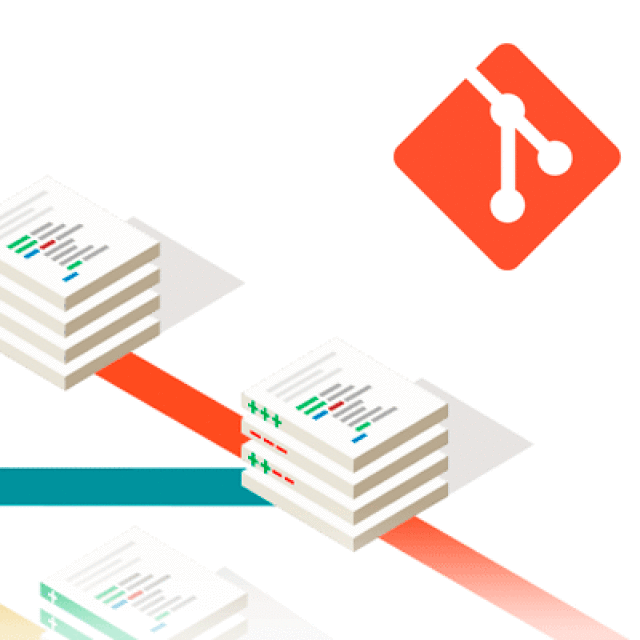We have a lot of legacy code in our SVN server, and over the last couple of weeks i’ve been migrating all the old repos to GIT. Continue reading …
bash
Quickly batch install Mac Apps with Bash
OSX, Tools
GetMacApps is a great little website that lets you build a custom bash script that lets you automate installing your favourite apps as easily as pasting a single line of code into the terminal window.
You can preview my chosen apps by following this link: My install manifest
or create your own at http://www.getmacapps.com/
If you want to view see the bash script the site generate you can view it here:
http://www.getmacapps.com/raw/embvawlksr2p
And in finally to use just paste the following line of text into your terminal:
N.B. the link below installs the apps I want and regularly used, you’re probably going to want to create your own..
curl -s http://www.getmacapps.com/raw/embvawlksr2p | sh
Source :
Useful Bash Aliases for GIT
Linux, OSX, Tools
Switching from SVN to GIT can be awkward especially if your used to SVN shortcuts like
svn co for svn checkout and
svn up for svn update
the solution is these nifty terminal aliases.
git status,git add,git commit, andgit checkoutare such common commands that it is useful to have abbreviations for them.
alias gs='git status '
alias ga='git add '
alias gb='git branch '
alias gc='git commit'
alias gca='git commit -a'
alias gd='git diff'
alias go='git checkout '
alias gk='gitk --all&'
alias gx='gitx --all'
alias gp='git pull'
alias push='git push'
alias gr='git rebase '
alias gm='git merge '
alias got='git '
alias get='git '
Source(s):
How to use TAR and GZIP
Linux, OSX, tip, Tools
I’ve been doing a lot of server maintenance recently and have found myself having to archive and transfer file to and from different server, as a result I’m continually looking at the man page for TAR trying to figure out which exact flags to use in each situation.
See the guide below for a quick 101:
How to TAR a Directory
- -z: Compress archive using gzip program
- -c: Create archive
- -v: Verbose i.e display progress while creating archive
- -f: Archive File name
For example, you have directory called /home/jerry/prog and you would like to compress this directory then you can type tar command as follows:
$ tar -zcvf prog-1-jan-2005.tar.gz /home/jerry/prog
Above command will create an archive file called prog-1-jan-2005.tar.gz in current directory.
NB. the
-vflag “Verbose” is optional and prints a list of each item added or extracted to the console.
How to Extract a TAR
If you wish to restore your archive then you need to use following command (it will extract all files in current directory):
$ tar -zxvf prog-1-jan-2005.tar.gz
Where,
- -x: Extract files
If you wish to extract files in particular directory, for example in /tmp then you need to use following command:
$ tar -zxvf prog-1-jan-2005.tar.gz -C /tmp
$ cd /tmp
$ ls -
Source(s)
I can’t remember the exact source of this example but its been used and reused all over the web.. here’s a few places it maybe from:
- https://alokpaul.wordpress.com
- https://github.com/igorlima/CellInvest/blob/master/doc/auxiliar/how%20do%20I%20Compress%20a%20Directory.txt